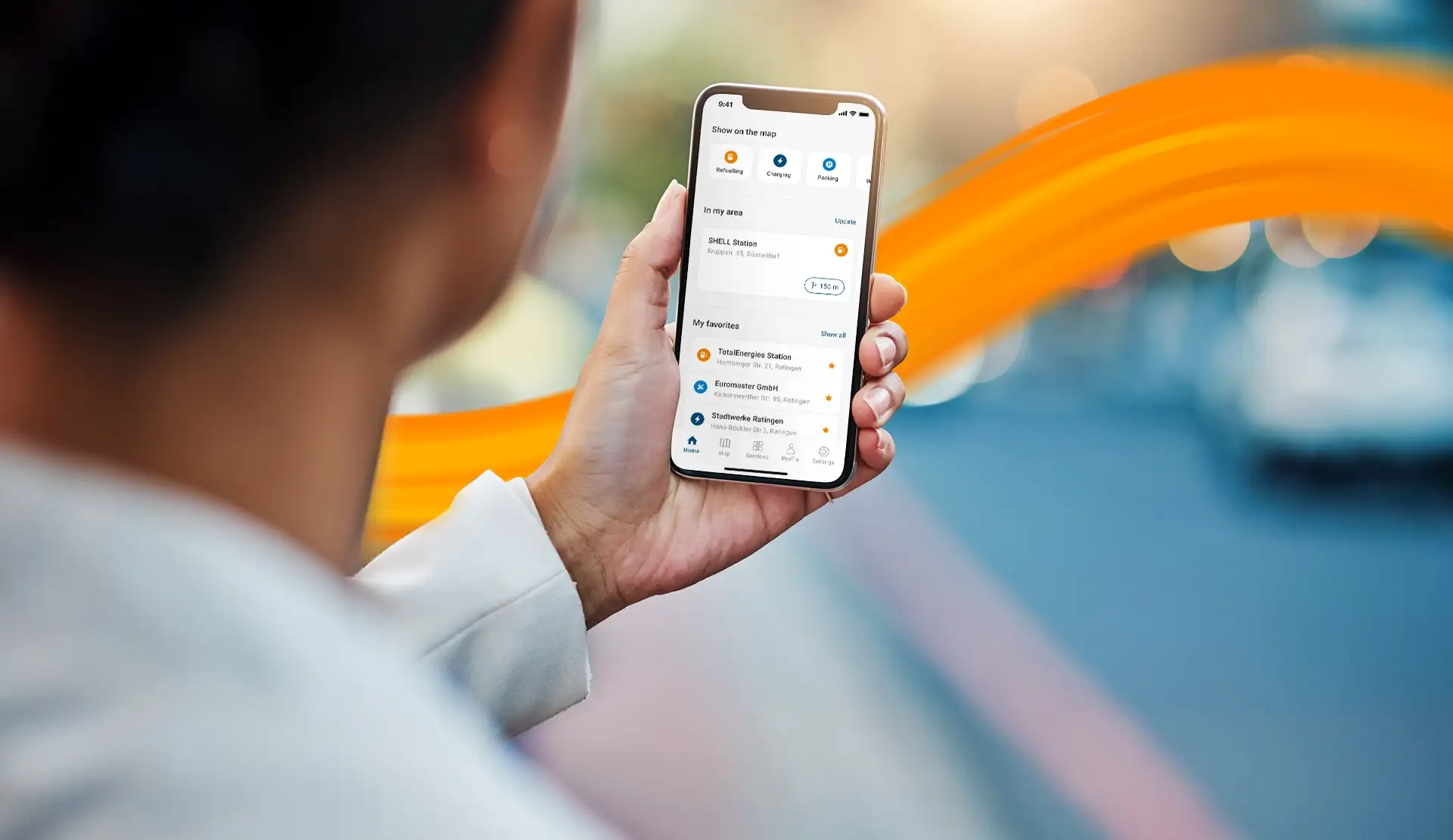breadcrumb
Here you will find answers to frequently asked questions about DKV APP&GO
I am a driver and have a question about my digital DKV CARD
Unfortunately, it is not yet possible for you as a driver to create a DKV Mobility App account on your own. Therefore, please contact your fleet manager and have him create a driver account in the DKV COCKPIT and assign your DKV CARD. You will then receive an e-mail with the initial password. As soon as you have changed this, you can log in to the DKV Mobility App with your e-mail address and your personal password.
You can only see and use cards in the app that your fleet manager has previously assigned to you in DKV COCKPIT. If no card is displayed in the "My DKV maps" area, please contact your fleet manager.
If you cannot see any cards in the app, although your user has been assigned cards in the DKV COCKPIT, please contact us via mobile-apps@dkv-mobility.com .
The Card Scan is a simplified access to the DKV Mobility App, which gives you access to selected services. The full range of app functionalities is only available to you once your fleet manager has set up an account for you. You can then use this account to log into the app on a regular basis.
The "My DKV Cards" section in your profile provides you with a wealth of additional information about your cards.
For example, your fleet manager has different options in COCKPIT to control the use of your company's cards. To let you know whether your card is currently ready for use, we show you the mode (always active, weekday control, on request, paused) and the current status of the card (active/paused).
If you click on a map, you will find more details.
If you see this button, your fleet manager has set the card to "On request" mode. This means that you must first activate the map via the app before you can use it. After a defined time window, the map will be paused again.
Your fleet manager/dispatcher can allocate a certain budget to your card. If the budget is exhausted, the card can no longer be used. So that they know their available budget before the refueling process, we show them the budget still available in the app.
Daily, weekly or monthly limits, which can also be set in the DKV COCKPIT, are not shown here.
The refueling process has been successfully completed when you see the green check mark and the transaction summary listed below it. You can now continue your journey. The successful completion has also been transferred to the cash register system at the filling station.
We list here only transactions that they have made with the smartphone via APP&GO. This is for technical reasons.
When you fill up with the DKV card, no payment is made. The card only serves to legitimize that you are entitled to take the fuel with you. For this reason, only a delivery bill is issued stating the quantity filled up.
Billing takes place later and is issued twice a month as a collective invoice with the agreed conditions.
For App&Go transactions, this separation between delivery bill and invoice has already been implemented. In the case of payments by magnetic stripe or chip card, it may still be the case that petrol station operators indicate their pump prices on the delivery bills.
I would like to refuel with APP&GO mobil
Please filter for gas stations and additionally select the filter "APP&GO". Both in the map view and in the station list, you will now only see gas stations where you can use APP&GO.
In addition, you can recognize APP&GO service stations in the app by the "Pay contactless here" button, which you will find in the station details and which you can also use to start the refueling process.
- Use the APP&GO filter for service stations in the DKV Mobility App
- Once at the gas station, open the station details and start the APP&GO process by clicking the "Pay contactless here" button.
- The app will now guide you through the refueling process.
- The successful refueling and authorization will be displayed in the app at the end of the process.
- Drive on relaxed - you will receive the delivery bill conveniently by e-mail.
There are both processes:
- first authorize the maximum fuel amount, then refuel,
- first refuel, then authorize the amount.
Which procedure is used depends on the technical conditions at the service station. In any case, the DKV Mobility App automatically guides you through the process, so you don't have to worry about this.
The mileage can be entered at each refueling with APP&GO. The input is optional.
No, this is not necessary with APP&GO. Since you log in to the app with your account and password beforehand, no additional PIN entry is required.
Already during the refueling process, the gas station attendant sees in his POS system that the refueling process has been started on a mobile basis. As soon as the transaction has been successfully authorized and the refueling process has been completed, this information is also transmitted to the cash register and the process is marked as completed. Both the cash register and the gas pump are now free again for the next refueling.
If you have another card available in the app, you can try the transaction again with this card. If your attempts are unsuccessful, you always have the option of paying for the refueling with your DKV card at the cashier/automatic gas station. However, if your card is subject to restrictions (e.g. weekday restriction, limit exceeded), the transaction will be rejected both in the app and at the cash register.
No, that can't happen.
Immediately after the successful APP&GO refueling process, you will receive the delivery bill to the e-mail address with which you are logged into the app. In addition, you can also access all APP&GO delivery bills in via your profile in the app.
Sending the fuel receipt may take up to 5 minutes. If you still have not received a fuel receipt by then, please check your SPAM folder. Alternatively, you can view all receipts in the app.
Note: The fuel receipt is for your information only. The invoice will be sent to your employer as usual.
I would like to charge with APP&GO mobile
Please filter for charging stations and additionally select the filter "APP&GO". Both on the map and in the station list, you will now only be shown charging stations at which you can charge via APP&GO.
As soon as you are logged into the DKV Mobility app and are in the immediate vicinity of the charging station, you can start the charging process with your stored DKV CARD +Charge. To do so, tap the "Start charging" button in the station details.
- Please check if filters are still active. This may result in some results not being displayed.
- Please close the app completely and open it again. The data will be reloaded.
- Please uninstall the app and install it again. Attention: Uninstalling will delete all favorites.
We are continuously working on expanding the charging network. If you notice a station that accepts the DKV CARD +Charge but is not listed in the app, we would be happy to hear from you (address and operator) mobile-apps@dkv-mobility.com at .
The mileage can be entered for @road charging processes that have been authorised with the app or the DKV Card +Charge.
It is optional and can be entered before or during the charging process.
Read more about this topic in our FAQ on odometer entry.
Some operators have not yet sent us their prices. If you notice this, you are welcome to send us hints (address, operator, ID) to . mobile-apps@dkv-mobility.com
We are working to show availability with as little delay as possible.
Unfortunately, for technical reasons, starting the charging process is not yet possible in the entire charging network. We are constantly working on rolling out the function for more charging stations.
- In the DKV Mobility app, you can use the filters to find your desired charging station and be conveniently navigated to it.
- Then select the charging station where you are located.
- Click on 'Start charging'.
- Now connect the vehicle to the charging station using the charging cable. The charging process is now officially started.
- The charging process ends as soon as you swipe over the "End charging" button in the app.
- Now just get in the car and drive on! The transaction is then displayed in the loading history of the app.
Note: It is currently not yet possible to enter the mileage for charging processes.
If you have another card available in the app, you can try the transaction again with this card. If your attempts are unsuccessful, our colleagues on the customer hotline will be happy to help you. You can find them on the DKV Mobility app homepage.
After a successful APP&GO charging process, a summary of the transaction is automatically created in the charging history of the DKV Mobility App. You can access the summary via "Profile" > "Transactions".
Note: The charging history is for your information only. The invoice will be sent to your employer as usual.
We are working on the integration of a QR code scanner.
Help, I have problems with the APP!
Please check your internet connection. If it is working, quit the app completely and launch it again. If that doesn't fix it, uninstall the app and reinstall it from the store.
If the problem persists, please contact us at mobile-apps@dkv-mobility.com .
Please check your internet connection first. If it is working, please quit the app and start it again. If this does not help, please uninstall the app once and install it again using this link.
If the problem persists, please contact us at mobile-apps@dkv-mobility.com .
Please make sure that you have a working internet connection and that your smartphone allows cookies. This is necessary for a successful login to the app.
If you are redirected to a login page of our partner PACE after registration, please contact us at mobile-apps@dkv-mobility.com .
This is a new app version that offers changed settings. In order to use the app optimally, you must make your individual settings again after the update. Afterwards, these will be saved.
This is a new app version that uses a simplified favorites system. Migration of the old favorites is not possible.
Please first check whether you are using the current version of the app. If you still see incorrect prices or data after the update , please send us an email and let us know which gas station or charging station is affected. mobile-apps@dkv-mobility.com
I am a fleet manager and have a question about the digital use of the DKV CARD
Numerous features of the DKV Mobility app are only accessible to logged-in users. Your drivers therefore need a corresponding user account. This cannot yet be created by the drivers themselves, but must be created by you in COCKPIT:
- Create a user account for the driver in the user administration in COCKPIT. When doing so, make sure that you have selected "Driver" as the role in the company.
- Now assign the new user the cards that you share with them for app use.
- The driver now receives an automatically generated e-mail with his initial access data. As soon as he has assigned a new personal password, he can log into the app with it. In the “My DKV cards” area, the user will now find all the cards that you have assigned to him.
Note: If you have any questions about the exact procedure or the possibilities of a user installation in bulk, your account manager will be happy to help you.
By assigning the "Driver" role to the user, you ensure that the driver does not have any COCKPIT rights. A login is thus potentially possible, but he sees only a white page.
Your drivers can only use those cards in the app that you have actively assigned to them via the COCKPIT. As soon as you revoke cards, they are no longer available for use by the driver in the app.
You will receive a new card as usual. If the exchange takes place in the regular card exchange, the successor card is automatically reassigned to the user. If the exchange takes place for other reasons, please reassign the card to the user.
In both cases, all transactions and receipts made with the old card via the app can still be viewed in your DKV Mobility app.
If your drivers fill up with the DKV card, the delivery bill only serves as confirmation of the quantity filled up.
The prices are not shown on the delivery bill, as invoicing takes place twice a month. The agreed conditions are shown on the invoice.
For App&Go transactions, the separation between delivery bill and invoice has already been implemented. For payments with the magnetic stripe or chip card, petrol station operators may still sometimes indicate their pump prices on the delivery bills.
APP&GO transactions are settled via collective billing in the same way as you are used to from physical card payments.
The release or withdrawal of cards takes place within seconds.
No, the withdrawal of authorizations simply means that the card can no longer be used. The receipts remain visible to the driver in the app.
I have a general question!
With APP&GO, you can refuel and charge without cash using your smartphone: authorize - refuel/charge - continue your journey. This saves you a long wait or queue and allows you to continue your journey in a relaxed manner.
Yes. APP&GO is our free service so that your drivers can also use their DKV CARD virtually.
Our app complies with the latest technical security standards.
In addition, card use is only possible for logged-in users. The combination of e-mail address and password replaces the card PIN here. Mobile cards can only be used by users if you have previously assigned them to them via the COCKPIT.
- Time savings: No more waiting in line, because you use the DKV CARD directly via your smartphone at the gas pump.
- Remember PIN? - Not necessary! Authorize the fuel amount conveniently via fingerprint/FaceID
- Manage fuel receipts digitally: You receive the delivery bill directly via app and email. This means you no longer have to keep paper receipts.
- Keep the overview: In the transaction list you can view all your APP&GO transactions incl. delivery bill at any time.
In case of a problem during refueling/charging, you can always contact the following phone number: 00800 365 24 365 .
For general questions, please contact your account manager.